LAN: You may install the Broadcom Vista 64-bit LAN driver from your Dell rescue disk (or download from/
Wireless: Vista drivers won't work. But you can get 64-bit XP drivers from Dell's website:
http://support.us.dell.com/support/downloads/download.aspx?c=ca&l=en&s=gen&releaseid=R189137&formatcnt=1&libid=0&fileid=259102
Some info (for 32-bit XP):
http://www.laptops-drivers.com/laptop-news/installing-windows-xp-in-dell-studio-1535.html
Here's how you can install AHCI drivers into XP if you didn't enabled the drivers during initial XP installation:
http://www.theacerguy.com/2009/01/how-to-install-the-ahci-drivers-after-installing-xp-in-ide-mode-2nd/
Base system device:
Copying the device instance ID into google:
PCI\VEN_1180&DEV_0852&SUBSYS_029F1028&REV_12\4&31FC8C23&0&0CF0
Reveals that this is a Ricoh Memory Stick Controller.
1. Download R188094 in Dell's website
2. Running exe would do the install but the base system device "!" mark won't go away.
3. Right click the devices in Device Manager.
4. Update Driver -> Manually specify driver (manually specify directory)
5. XP will complain the drivers are not signed. Click on "Continue Anyway".
6. For 64-bit windows, they'll at MSx64, SDMMCx64 xDx64 directories for each of the three devices.
Some details here (On a different Dell laptop model: http://technicallyeasy.net/2008/01/dell-inspiron-6400-three-unknown-base/ )
Sunday, March 22, 2009
Saturday, March 21, 2009
Studio 15/ Studio 1537 audio DPC latency problems
I do a bit of home recording and I've been trying to set this up on my new Dell Studio 15 / Studio 1537 laptop. Latency is poor in the default set up, and there are cracks in the audio even if buffer size is increased. After going through the online forums it turns out the problem is in the ACPI driver in windows. Below is a solution that works for Windows XP 32-bit. Unfortunately 32-bit windows only recognizes 3GB of your 4GB ram. But that's an entirely different topic.
Vista-64bit:
Method does not work on Vista (I tried on Vista 64-bit) - you'll get a message that says "Unable to access thread: The system cannot find the file specified." Running process explorer as admin makes no difference.
1. Download and run DPC latency checker:
http://www.thesycon.de/deu/latency_check.shtml
2. Download and run Process Explorer
http://technet.microsoft.com/en-us/sysinternals/bb896653.aspx
3. In process explorer, double click System.
4. Go to Threads
5. Select acpi.sys
6. click suspend
7. You'll notice that the red spikes are gone.
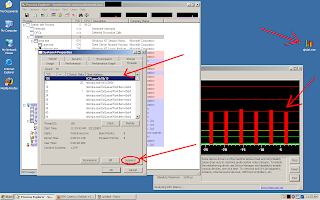
I would suggest re-enabling this before shutting down...
Vista-64bit:
Method does not work on Vista (I tried on Vista 64-bit) - you'll get a message that says "Unable to access thread: The system cannot find the file specified." Running process explorer as admin makes no difference.
1. Download and run DPC latency checker:
http://www.thesycon.de/deu/latency_check.shtml
2. Download and run Process Explorer
http://technet.microsoft.com/en-us/sysinternals/bb896653.aspx
3. In process explorer, double click System.
4. Go to Threads
5. Select acpi.sys
6. click suspend
7. You'll notice that the red spikes are gone.
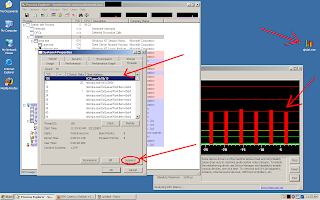
I would suggest re-enabling this before shutting down...
Subscribe to:
Comments (Atom)